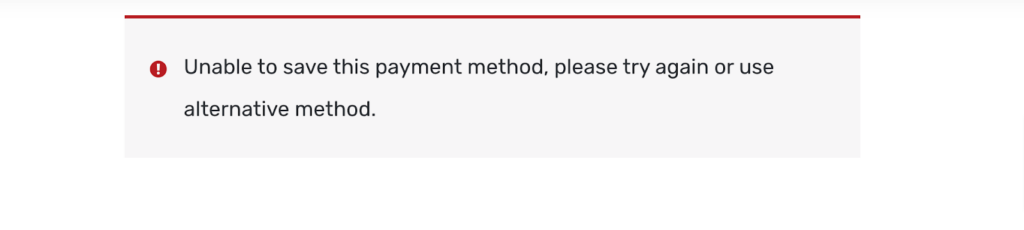How to update my credit card information?
Maintaining an active credit card on file is crucial for uninterrupted service and automatic renewal of your subscription. Below is a guide on how to add a new credit card or update your existing card details for your ElasticPress.io subscription:
1. Visit https://www.elasticpress.io/my-account/ and log in with your email address and password.
2. Once logged in, navigate to “My Subscription” from the left-hand menu. If you have multiple subscriptions, you will be prompted to select the specific one you wish to update. Identify and choose the appropriate subscription by clicking on “View”
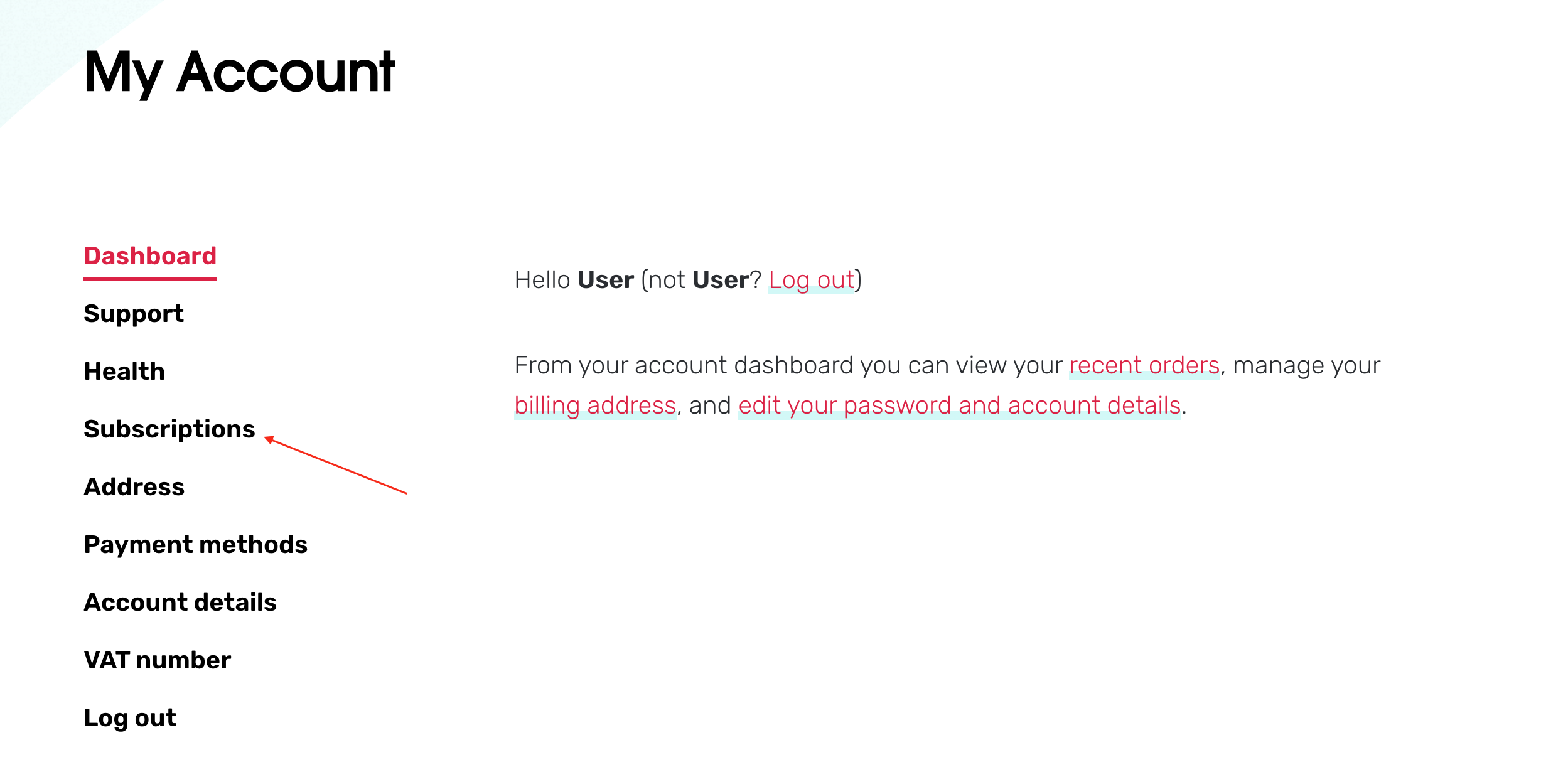
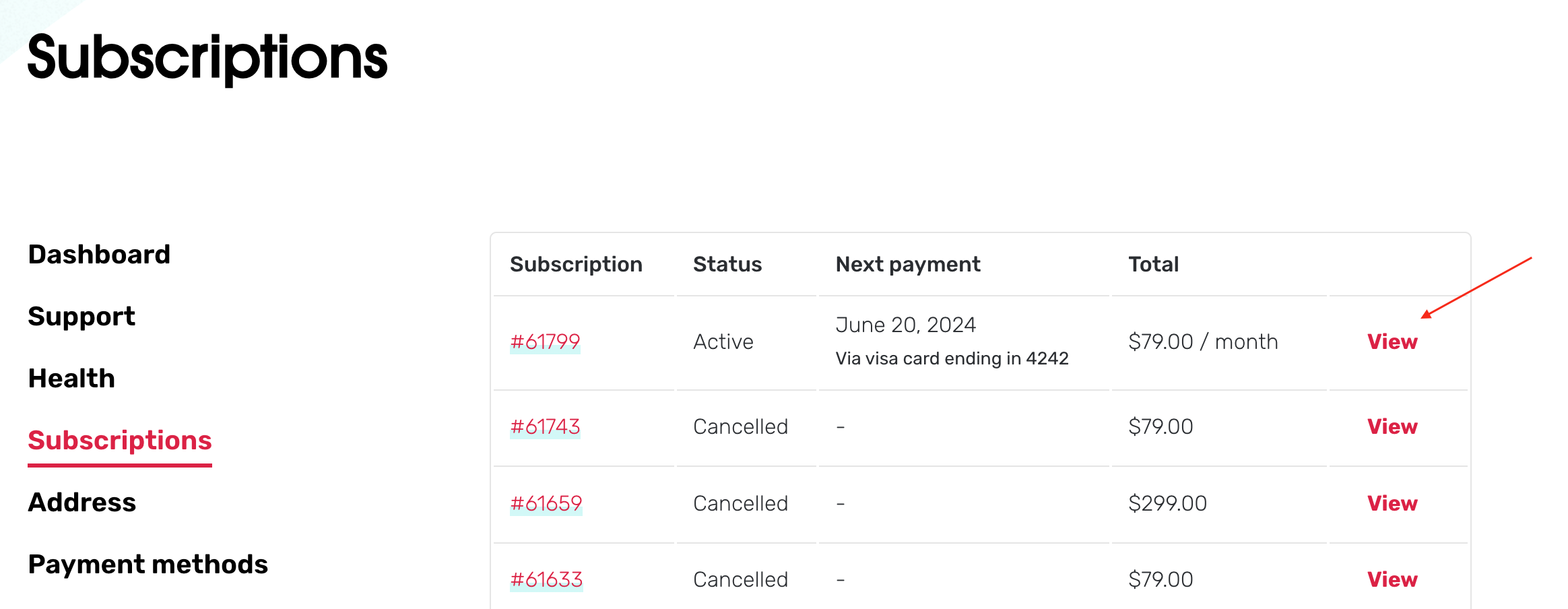
3. On your subscription page, click on “Change Payment” or “Add Payment” under the Actions section. You will then be prompted to either add a new card or switch to a different card already linked to your account.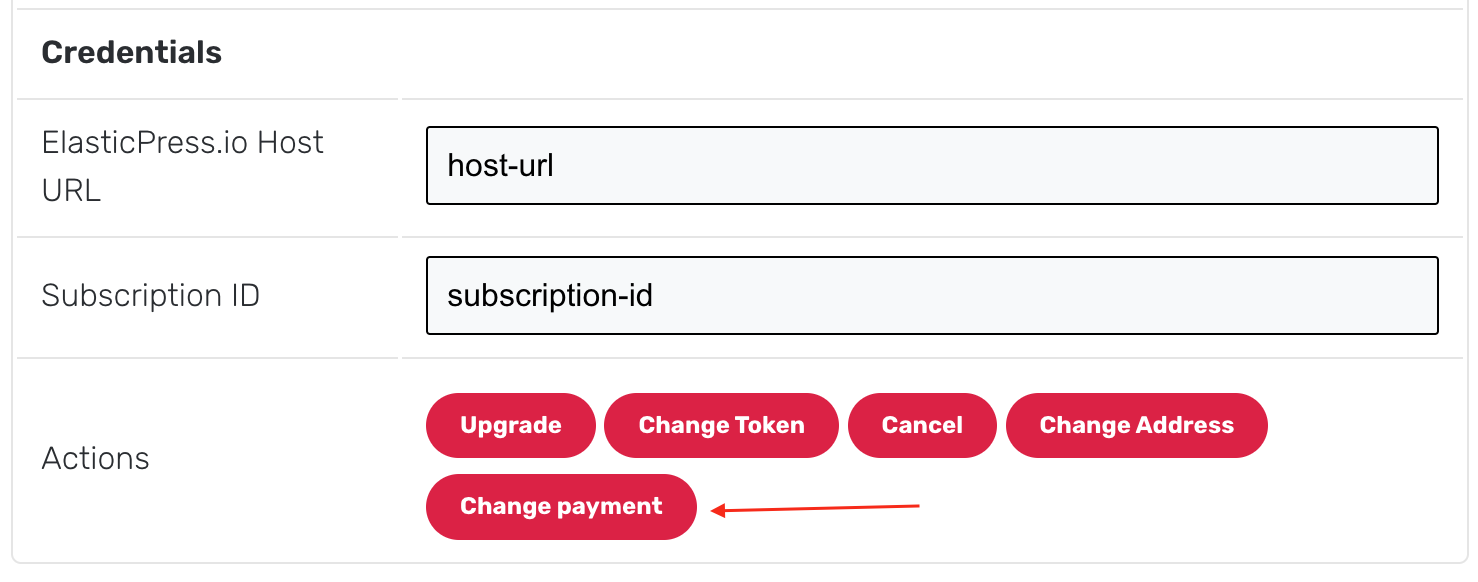
4. After updating the card details, click on “Update Payment Method” to complete the process.
Troubleshooting Errors
If you receive the following error after clicking on “Update Payment Method”, it means that the payment method you attempted to save was not accepted by our payment processor and cannot be stored. You can try again or use a different payment method to complete the transaction.