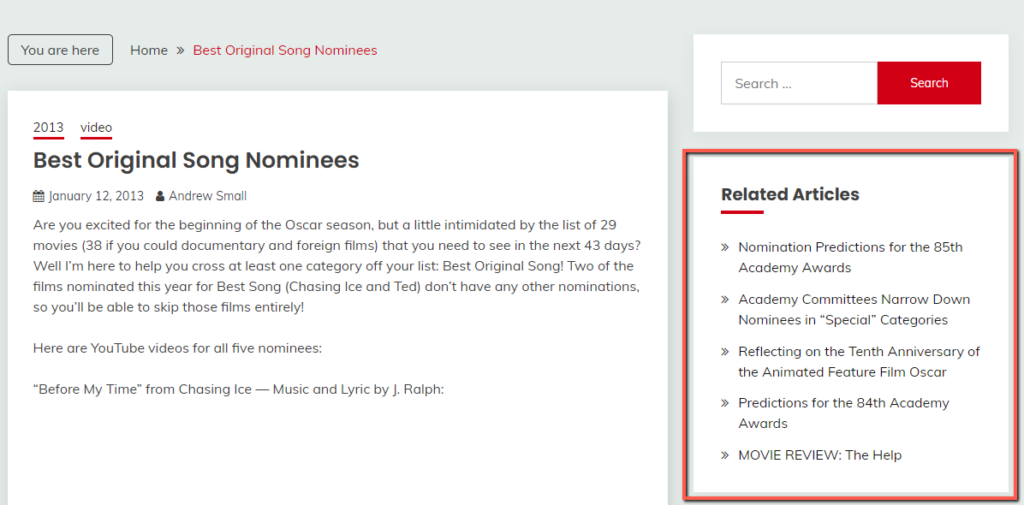Adding and Configuring the Related Posts Block
Because ElasticPress indexes and understands data in real-time, it can instantly deliver related content without impacting site performance. Once you’ve enabled the Related Posts feature from the ElasticPress dashboard, follow the instructions below to add the related posts content to your site. Although the steps are aimed for widget-oriented themes, the Related Posts block is fully compatible with WordPress block themes.
- From your WordPress Admin menu, click the Appearance menu and then the Widgets sub-menu on the sidebar.
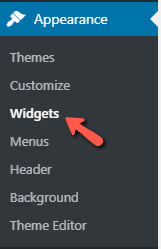
- Click on the Add block button and search for Related Posts to find the block.
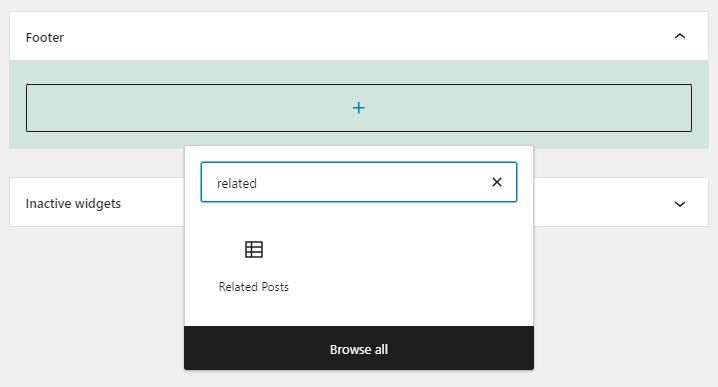
- Choose the number of articles to show at a time, then click Update.
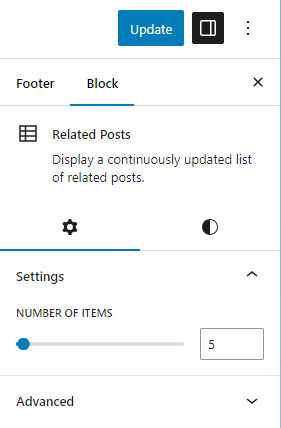
- The Related Posts widget will now appear on any posts / pages of your site where related content exists!