Tracking search terms with Google Analytics
In this article, we cover how to track your website searches with Google Analytics.
This can be divided into two major steps: enabling tracking and reviewing search terms reports.
How to enable search tracking in Google Analytics
1. Sign in to your Google Analytics account and choose the site in which you’d like to enable search tracking;
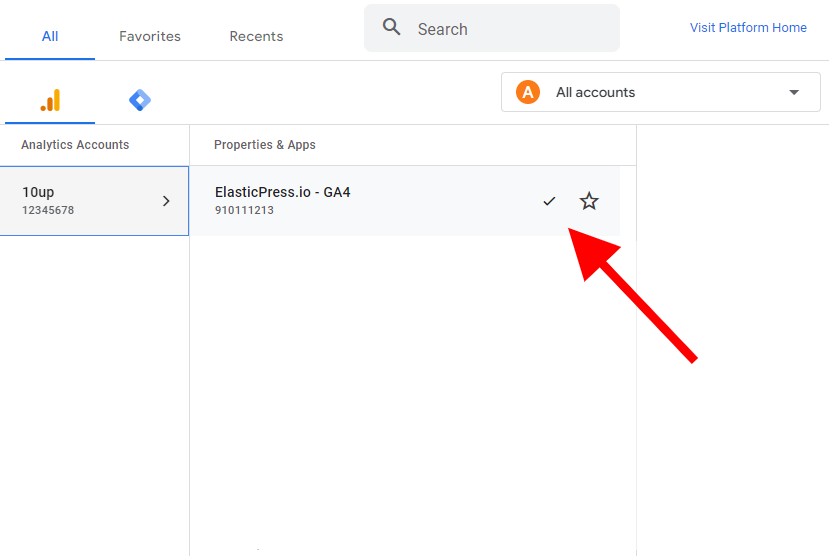
2. Then, click the Admin cog in the lower left. On the Admin screen, click Data Streams:
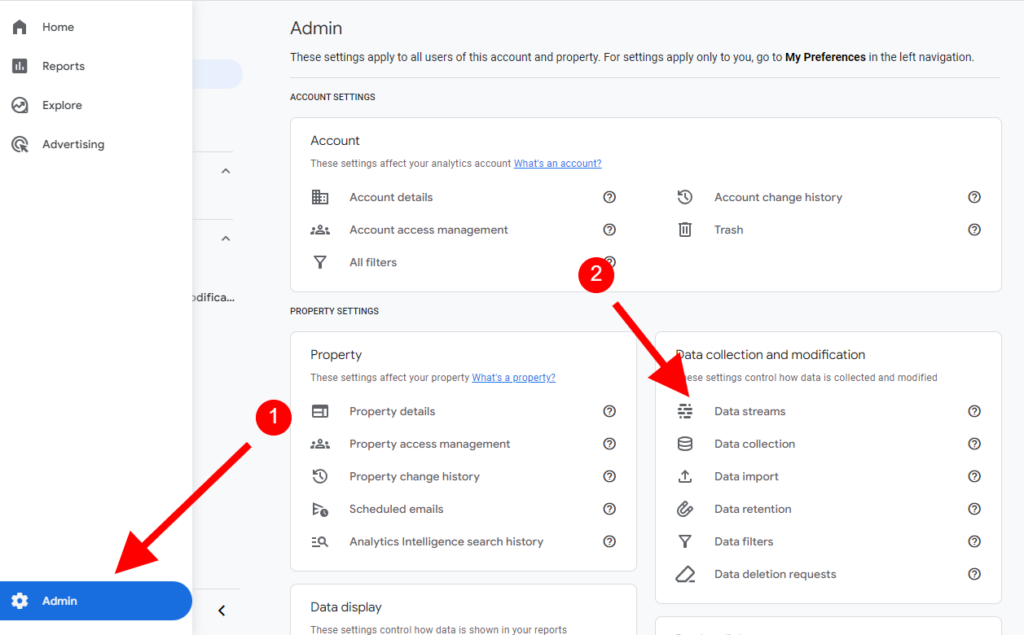
3. Click on the active stream;
4. Now, under Enhanced Measurement, make sure Site Search is turned on.
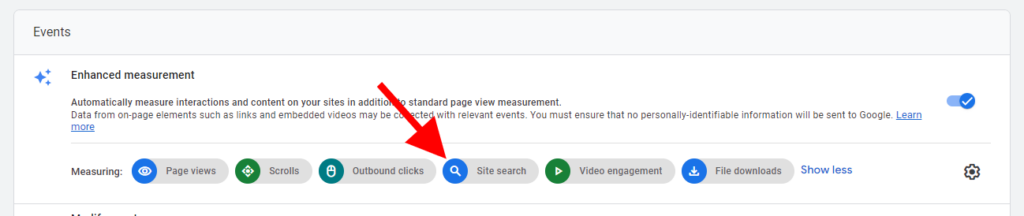
That’s it! Site search tracking is turned on.
Credits: https://www.monsterinsights.com/how-to-set-up-site-search-tracking-in-wordpress-step-by-step/
How to Find Site Search Terms Data in Google Analytics
To check which terms are searched on your website, you will need to set up a new Report. Check out this Google Analytics Help article about how to set it up.