My endpoint will be moved to a new cluster. What do I need to do?
On some rare occasions, your endpoint can be moved to a different server: the ElasticPress team can allocate you to a server with better performance, new technology, etc. In this article, we will go through everything you need to do if your endpoint is marked to be moved.
IMPORTANT: This change requires a full sync from all your websites connected to ElasticPress.io.
Is my endpoint marked to be moved?
If your endpoint is marked to be moved, you can see messages in two places: your website(s) and your ElasticPress.io Account page. They will look like this:
ElasticPress Plugin (your website WP Dashboard)
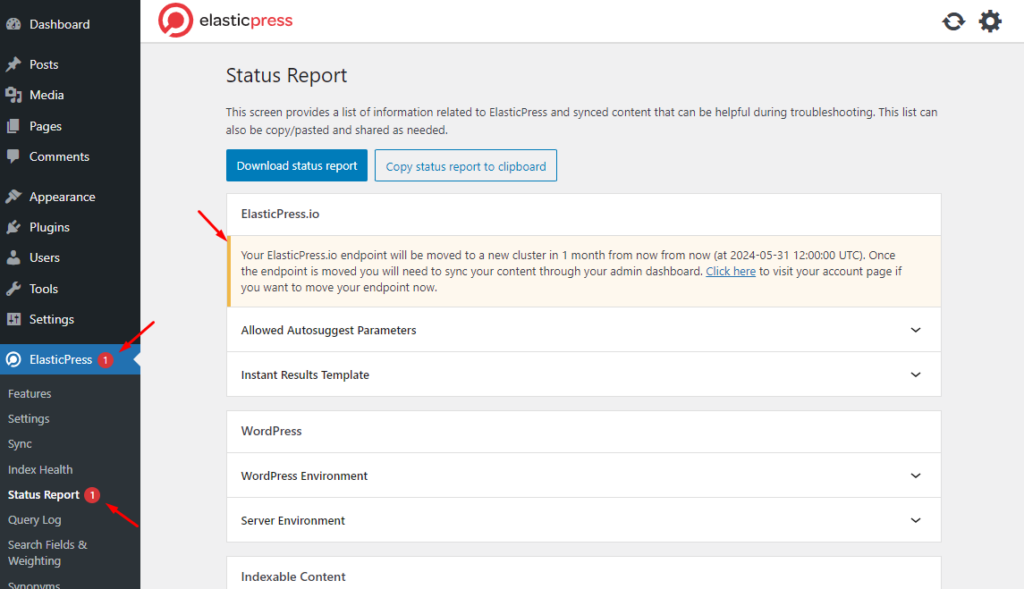
On the left side, you can see a red circle with the number 1, indicating you have 1 message from ElasticPress.io. Clicking on the Status Report page, you can see the message, indicating your endpoint will be moved.
If you click on the link in the message, you will be redirected to your ElasticPress.io Account page.
ElasticPress.io Account page
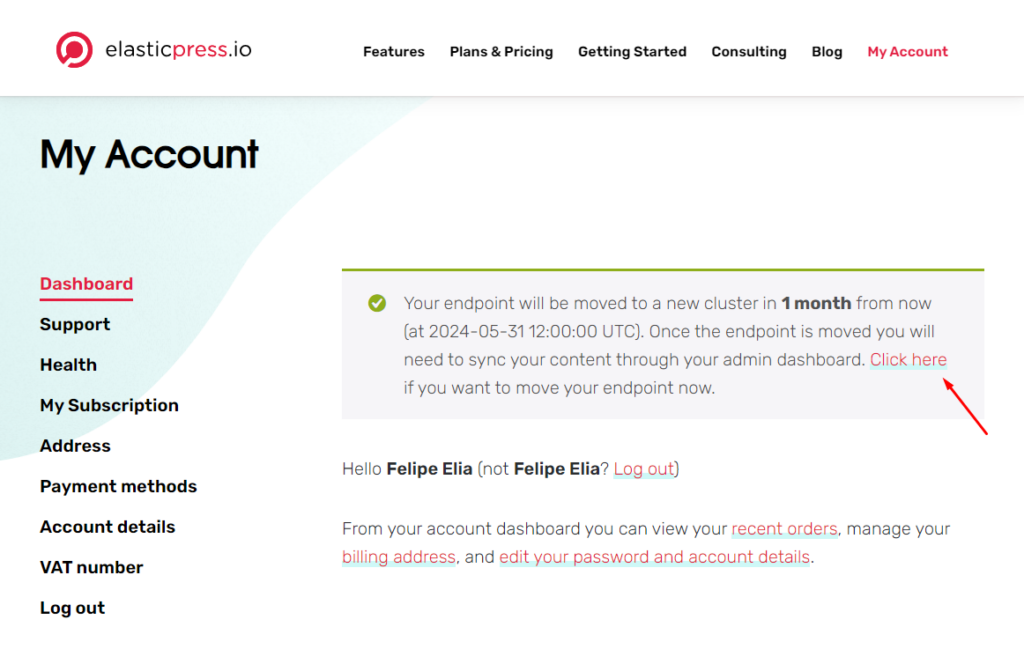
Visiting your ElasticPress.io Account page, you will see a message about the move. There, you can choose to wait until the deadline, or accelerate the process and start the move right now.
If you choose to start now, click on the “Click here” link. You will see a new message asking you to sync your content on all your websites.
The move is done. What now?
Either you chose to move your endpoint now or if you chose to wait until our deadline, you need to re-sync your content on all the websites connected to your ElasticPress.io account.
To do that, go to your website WordPress Dashboard, and click on ElasticPress > Sync. Then, click on Start Sync. You can also run a sync using WP-CLI, as we covered in our article about the Sync process.